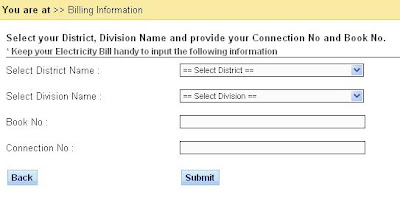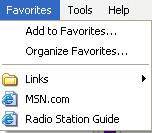
Make Favorites Online And Accessible From Any Computer Via An Internet :-
- Open web URL www.google.com/bookmarks
- Login with your Google Account or Gmail Username and Password.
- Go in Tools > Add Bookmark
- Suppose you want to save any Technical stuffs URL or good information based URL then enter the page name, page name can be anything whatever you have understood by the article or technical stuffs.
- Location (URL) – Location is just URL of technical stuffs which you want to refer in future which you got hardly from web search.
- Lables – you can provide comma separated Tags like Mobile, SIM if I got article related mobile repairing.
- Description- If you want to provide description about favorites then give otherwise ignores it.
- After all click on Add Bookmark, Bookmark will be added in your private list, it won’t accessible to others people.
If you want to share publically useful stuffs to others then you can create your own list.
- Click on Create New list Button at left side.
- Provide the name and Description and create the list.
- Select Make Public to make public else you can choose private too.
- Enter Useful websites URL and favorites and click on add button to add the bookmark.
- You can add as many as from Add Stuff for a particular list.
Search Google Bookmarks which are created as Public :-
- Open web URL www.google.com/bookmarks
- Enter anything in Google bookmarks search box to search Google bookmark, you will get the list of many bookmarks which are shared publically by any other Google user.
- You can view all public lists which are created by others by clicking on public list.
- Click on Import Delicious Bookmarks.
- If you are accessing your delicious account using yahoo username and password then provide Yahoo username and Password.
- Click on Export to Google Bookmarks
- Your all bookmarks will be importing in to your Google account.
Select any public or private bookmark from the list and click on share button from right corner , provide the email address and message.