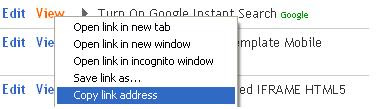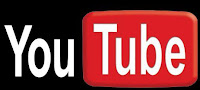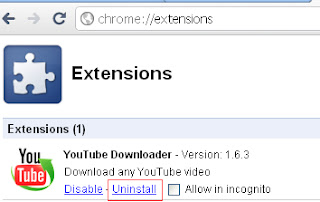You have embedded YouTube video in your website, did you look at IFrame attribute src.
This seems like
src="http://www.youtube.com/embed/UawfSPbF9mM"
Here src attribute of iframe is used to display YouTube video at your screen, you can append more parameters in YouTube video url after ?. I have studied all the parameters, have a look.
autohide :
Default Value is 2 & other Values are 0 & 1
2 : Hide video controls like pause, start button and not hides progress bar.
0 : hides progress bar and controls will be displayed while running videos
1 : hides progress bar and controls both will be hide as start playing video, it will show again when user will take mouse on video.
Syntax -
src="http://www.youtube.com/embed/UawfSPbF9mM?autohide=1"
controls :
Default value is 1 & other value is 0
1 : if set to 1 then control will display.
0 : if set to 0 then control will not display.
Syntax -
src="http://www.youtube.com/embed/UawfSPbF9mM?controls=0"
loop & playlist together -
loop :
Default value is 0 and other value is 1
0 : it won’t play next video
1 : it play next video
Loop parameter is used to play multiple video or same video again until not pause by user.For loop parameter , You have to also provide playlist parameter, otherwise loop parameter won’t work.
playlist :
In the playlist parameter you have to provide video id for playing a next video, you can provide single video Id or same video Id, or multiple video Id in comma separated and playlist parameter will play video one by one.see syntax for loop and playlist.
Syntax if Playing same video -
src="http://www.youtube.com/embed/_C3M--XhKxM?loop=1 &playlist=_C3M—XhKxM"
Syntax if you want to play more related video -
src="http://www.youtube.com/embed/_C3M--XhKxM?loop=1&playlist=videoid1,videoid2,videoid3"
enablejsapi & origin together -
enablejsapi :
Default value is 0 and other value is 1
0 : will not enable javascript API
1 : will enable javascript API
origin :
This parameter is used to provide more security for IFRAME embed parameters,in the origin you have to give name of your website.
Syntax for origin and enablejsapi -
src="http://www.youtube.com/embed/_C3M--XhKxM?enablejsapi =1 &origin =makemyvision.com"
rel :
default value is 1 and other value is 0
1 : Player will load related videos.
0 : Player will not load related videos.
Note : If showsearh parameter is used then rel =1 should be set, other wise showsearch will not work in case of rel=0
Syntax
- src="http://www.youtube.com/embed/_C3M--XhKxM?rel=0"
showsearch :
default value is 1 and other value is 0
1 : enable the search box even video is minimized.
0 : disable the searchbox when video is minimized
Note : rel=1 should set as parameter if you want to display search box in YouTube Player, rel=0 automatic disabled the search box even assigned showsearch=1.
Syntax
- src="http://www.youtube.com/embed/_C3M--XhKxM?showsearch=1"
rel and showsearch together then Syntax :
Syntax
- src="http://www.youtube.com/embed/_C3M--XhKxM?showsearch=1&rel=1"
modestbranding :
default value is 0 and other value is 1
0 : will display the YouTube Logo
1 : will not display the youtube logo and label will be display at the top
Note : if modestbranding=1 , and you don’t want to display youtube Logo then showinfo=1 should be set in the parameters list.
Syntax
- src="http://www.youtube.com/embed/_C3M--XhKxM?modestbranding=1"
showinfo :
default is 1 and other is 0
1 : Info will be displayed regarding video like video Title, who has uploaded etc.
0 : Info will not display.
Syntax
- src="http://www.youtube.com/embed/_C3M--XhKxM?showinfo=0"
Syntax if showinfo and modestbranding together -
Syntax
- src="http://www.youtube.com/embed/_C3M--XhKxM?showinfo=1&modestbranding=1"
autoplay :
default is 0 and other is 1
0 : video will not start automatically
1 : video will start automatically on the page.
autoplay is not working if you have given playlist attribute, you have to choose one option in both of these , either go with autoplay or playlist.
Update on Auto Play 30 June 2011 : It was not working earlier in case of playlist parameter, but now it has started again.
Syntax
- src="http://www.youtube.com/embed/_C3M--XhKxM?autoplay=0"
theme :
default is light and other is dark
light : it will show the White Player
dark : it will show the Black Player.
Syntax
for White Player
- src="http://www.youtube.com/embed/_C3M--XhKxM?theme=light"
Syntax for Black Player -
src="http://www.youtube.com/embed/_C3M--XhKxM?theme=dark"