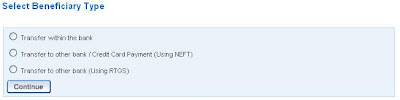During Travelling if you feel there is overcharging on Tea, Coffee, Adding Extra dish without ordering, charging extra for chilled bottle, overcharging on any beverage items over and above printed MRP, Do you know all printed MRP fixed by IRCTC / Railway Board itself. If you see this, You can ask and share to IRCTC directly about overcharging, food quality, food quantity,etc. They had just issued a letter to Licensee vendors for stop overcharging and bad quality if you still face the same issue.
You can instantly register any type of Complaints by 4 methods –
1. By Dialing Indian Railway Toll Free number 1800111139 -:
This no is free of cost and not chargeable. It is available for 24 hours. The coverage of this telephone number is done by one of leading news paper, this number will be printed on menu cards and tray mats. You can call from running train itself and make registration of you suggestions, Complaints and grievances. A unique Complaint number will be allotted to complainant for checking the status or for further communications. Zonal/Regional/Corporate Officers will look at the whole Complaints Registration System.
2. Through Sending An SMS on 9711111139 –:
If above toll free number is not working due to any reason like network issue, not a good coverage or voice is not clear then you can type your Complaint in SMS and send it on 9711111139 and as you send the SMS you will get the reply as Complaint no or reference no for further communications.
3. Demand Complaint Book –:
In the train, you can demand the Complaint book from caterer for writing about catering services, you can write the complaints / feedbacks over there.
4. Fill Online Complaints \ Feedback Form -:
If you feel IRCTC reservation site is not working, your Ticket refund not came yet or other any issue related to IRCTC or Indian Railway then you can fill the details in one form and submit online to IRCTC itself.
Online complaints Form Available at Below Link :-
Feedback / Complaint Link - http://www.irctc.com/gerenalComplaints.jsp
You can provide a feedback on below services –
As you post Complaint request, An Auto generated Complaint no will send on your Email ID. After sending a Feedback you can check also your complaint status below –
Feedback / Complaint Status Link - http://www.irctc.com/WorkflowServlet
IRCTC is going to start pasting list of menu in each coach by their zonal officials so each passenger can get easily the rates of each available food items. I also want to share with you that IRCTC is going to start set up of multi-cuisine food plazas at major railway stations throughout the country during this current year. The Food plazas will have contemporary decor, air conditioned and round the clock operation to suit passenger convenience with market driven competitive pricing.
You can instantly register any type of Complaints by 4 methods –
1. By Dialing Indian Railway Toll Free number 1800111139 -:
This no is free of cost and not chargeable. It is available for 24 hours. The coverage of this telephone number is done by one of leading news paper, this number will be printed on menu cards and tray mats. You can call from running train itself and make registration of you suggestions, Complaints and grievances. A unique Complaint number will be allotted to complainant for checking the status or for further communications. Zonal/Regional/Corporate Officers will look at the whole Complaints Registration System.
2. Through Sending An SMS on 9711111139 –:
If above toll free number is not working due to any reason like network issue, not a good coverage or voice is not clear then you can type your Complaint in SMS and send it on 9711111139 and as you send the SMS you will get the reply as Complaint no or reference no for further communications.
3. Demand Complaint Book –:
In the train, you can demand the Complaint book from caterer for writing about catering services, you can write the complaints / feedbacks over there.
4. Fill Online Complaints \ Feedback Form -:
If you feel IRCTC reservation site is not working, your Ticket refund not came yet or other any issue related to IRCTC or Indian Railway then you can fill the details in one form and submit online to IRCTC itself.
Online complaints Form Available at Below Link :-
Feedback / Complaint Link - http://www.irctc.com/gerenalComplaints.jsp
You can provide a feedback on below services –
- 139 services,
- Catering
- Ticketing – (Online Reservation or Offline through Window)
- Rail Tour Package
- Holiday Package
- Flights
- Budhist Train
- Bharat Darshan
- Railway Hotels
- Cabs
- Fairy Queen
- Online Hotels
As you post Complaint request, An Auto generated Complaint no will send on your Email ID. After sending a Feedback you can check also your complaint status below –
Feedback / Complaint Status Link - http://www.irctc.com/WorkflowServlet
IRCTC is going to start pasting list of menu in each coach by their zonal officials so each passenger can get easily the rates of each available food items. I also want to share with you that IRCTC is going to start set up of multi-cuisine food plazas at major railway stations throughout the country during this current year. The Food plazas will have contemporary decor, air conditioned and round the clock operation to suit passenger convenience with market driven competitive pricing.