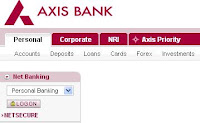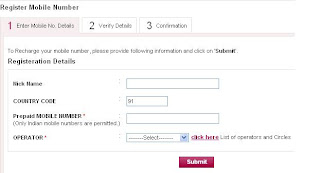If you want to search for any restaurant then it is very easy to find through Google Places search feature added in Google search Engine. Google has launched recently Places Link to categorize the places, locations in search to get quicker results. If simply you are searching on Google.com then it was not easy to find the restaurant quickly rather than you will be seeing many websites details also in the result set. Now it has been very easy to find the any Location, any business through Google place search suppose I am searching restaurant in Delhi as given screenshot.
See how it looks -
Really very amazing feature place search has introduced by Google. It gives relevant results for any location, business, shops, schools, colleges, institutes .Even you can see the details of business owner too or you can see related websites on click of search link from place search result. Google Place search will improve our life faster and easier. We don't need to ask anyone where this restaurant or college. We just type in Google place search and will get the quick result and related information.
If your restaurant or business is not coming in Google place search then you can directly add your business in Google places. It's a free listing of your business on Google Map and when you will be adding your business you will get an automated phone call from Google to share your pin which you need to enter in the screen as after submitting of your business details. As you submit your business details with a location, your business will be displayed on Google map and also it will come in Google place search.
If you want to add your business or restaurant on Google Map or Google place search then click on below links -
http://www.google.com/places
http://www.google.com/local/add/bussinessCenter
See how it looks -
Really very amazing feature place search has introduced by Google. It gives relevant results for any location, business, shops, schools, colleges, institutes .Even you can see the details of business owner too or you can see related websites on click of search link from place search result. Google Place search will improve our life faster and easier. We don't need to ask anyone where this restaurant or college. We just type in Google place search and will get the quick result and related information.
If your restaurant or business is not coming in Google place search then you can directly add your business in Google places. It's a free listing of your business on Google Map and when you will be adding your business you will get an automated phone call from Google to share your pin which you need to enter in the screen as after submitting of your business details. As you submit your business details with a location, your business will be displayed on Google map and also it will come in Google place search.
If you want to add your business or restaurant on Google Map or Google place search then click on below links -
http://www.google.com/places
http://www.google.com/local/add/bussinessCenter