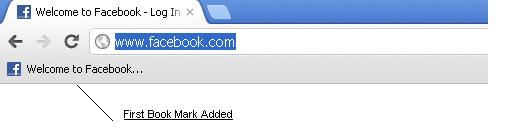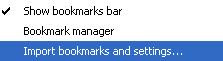It's been get difficult to remember all website URL or specific web page URL, We can save all my favorites website URL at one place and access these whenever want, this place is called Bookmark toolbar.Bookmarks are browser specific, few steps are only required to understand setting of Bookmark in your Google chrome browser.
1. Show Bookmark Tool Bar :-
First you need to show bookmark bar in Google Chrome Tool Bar, click on Tool Box Icon in Google Chrome > Bookmarks > Show Bookmarks bar -
2. Drag Your First Bookmark in Bookmark Tool Bar :-
Now type any URL in web address window and select the whole URL, try to drag it in bookmark toolbar as shown below -
3. First Book mark added Successfully -:
Facebook.com as your first bookmark added successfully as shown below -
4. Add Folder to Categorize Bookmark list :-
5. See How I Categorized My Bookmarks :-

If you were using earlier internet explorer and added favorites in Internet Explorer then you can import all favorites in Google Chrome Bookmark Toolbar.
8. Use Bookmark Manager :-
If you want to add / edit / delete the bookmark then you can use bookmark manager.