Comments are always inspire others in form of inspiration and appreciations.However there might be any comment which is not so good or abusing comments and it is reducing your popularity and fame then its good to delete that comments from your YouTube video screen.
Steps to remove unwanted comments on Your YouTube Videos :-
1. Login into your YouTube account
2. Select My Videos from username, your all videos will be displayed in the list.
2. Click on Your YouTube video from the list for which you want to remove unwanted comments.
3. YouTube video will be now playing in YouTube Play Screen.
4. Here is section of all comments, Select comments by Mouse hover. Here is button of reply, along with reply there are options available to perform multiple activities like Share, Remove, Flag from Spam, Block User.
5. Click on remove to remove unwanted comments, as you click on remove unwanted comments will be removed from YouTube player screen area and it will be not visible to others in any case.You can block users too who have commented it if you think required.
6. To check unwanted comments have been removed or not, sign out from you tube and enter your YouTube video URL in browser or search your video on www.youtube.com and see the comments section.
How to make setting of comments approval for showing it on YouTube Play Screen :-
1. Login into your YouTube account
2. Select My Videos from username, your all videos will be displayed in the list.
3. Click on Edit button, for making a setting for Broadcasting and sharing options.
4. For the comments section there are 4 settings which you can make.
How to Approve Comments if someone does on Your Video :-
1.Simply Login in Your Youtube Account , Click on MyVideos , Select your video.
2.You will see below approve options , approve the comments.

3.As you approve it will visible to all.
Steps to remove unwanted comments on Your YouTube Videos :-
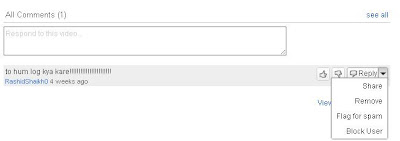 |
| Remove comments from YouTube Video Play Screen |
1. Login into your YouTube account
2. Select My Videos from username, your all videos will be displayed in the list.
2. Click on Your YouTube video from the list for which you want to remove unwanted comments.
3. YouTube video will be now playing in YouTube Play Screen.
4. Here is section of all comments, Select comments by Mouse hover. Here is button of reply, along with reply there are options available to perform multiple activities like Share, Remove, Flag from Spam, Block User.
5. Click on remove to remove unwanted comments, as you click on remove unwanted comments will be removed from YouTube player screen area and it will be not visible to others in any case.You can block users too who have commented it if you think required.
6. To check unwanted comments have been removed or not, sign out from you tube and enter your YouTube video URL in browser or search your video on www.youtube.com and see the comments section.
How to make setting of comments approval for showing it on YouTube Play Screen :-
 |
| 4 Comments Settings on YouTube Video |
1. Login into your YouTube account
2. Select My Videos from username, your all videos will be displayed in the list.
3. Click on Edit button, for making a setting for Broadcasting and sharing options.
4. For the comments section there are 4 settings which you can make.
- Allow comments automatically : – it will allow comments by other you tube user without an approval.
- Allow friends' comments automatically, all others with approval only :– It will allow comments by only your friends without an approval and will be shown in YouTube play screen area and for others it will ask for an approval of you.
- Allow all comments with approval only : – It will ask an approval of you for all people even friends, this option seems good, since we have to approve first comments before showing it on YouTube Play screen.
- Don't allow comments : - It will not allow to anyone to make comments on video.
How to Approve Comments if someone does on Your Video :-
1.Simply Login in Your Youtube Account , Click on MyVideos , Select your video.
2.You will see below approve options , approve the comments.
3.As you approve it will visible to all.